ZLINK is an Android app exclusively for compatible car head units and infotainment systems. It acts as a bridge to allow smartphones to connect to the head unit via Apple CarPlay and Android Auto. There is no separate ZLINK app for iOS or Android – it is solely built into certain car stereos.
ZLINK comes preinstalled on select Android auto head units and car stereos from major manufacturers. You cannot download ZLINK as a standalone app – it is integrated into infotainment systems that support it. If your car came equipped with an Android-based media display, check the settings to see if ZLINK functionality is present.
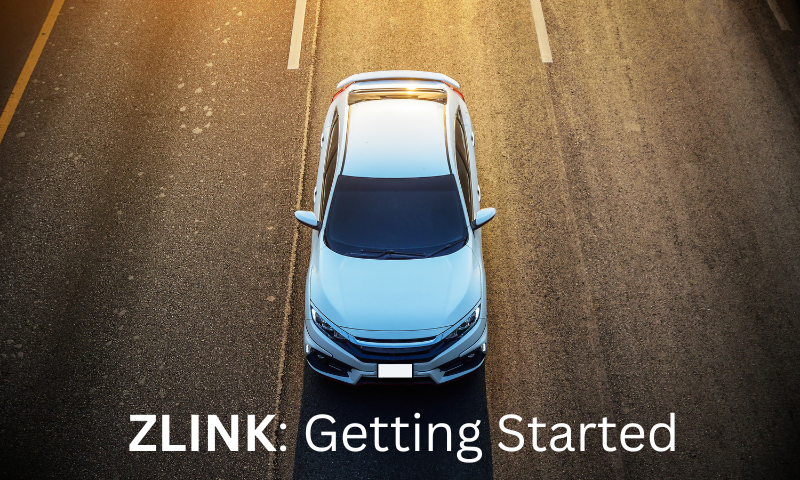
Installing and Activating ZLINK
Since many Android auto manufacturers build ZLINK support directly into their infotainment systems, you don’t need to manually install anything. ZLINK is a preinstalled app that comes included on compatible Android head units and cannot be downloaded separately from the Google Play Store. But if for some reason ZLINK is missing from your car stereo interface, you may need to contact the manufacturer for assistance enabling it.
The first time opening the app triggers an activation and handshake process requiring an internet connection. Without it, ZLINK may not start properly. Some car makes may also utilize unique activation codes tied to your VIN, needed to unlock ZLINK if you ever delete it and need to reactivate.
Connecting Phone to Car via ZLINK
Once ZLINK is active on both devices, you can connect your phone using a USB cable for the most robust, reliable wired experience. But wireless connections via Bluetooth and Wi-Fi are also fully possible if your car and mobile device supports it. iPhone users will specifically need to enable CarPlay connectivity under Settings > General > CarPlay and select the car system to pair with. You should also verify various permissions and access stands enabled for ZLINK functionality – like location services, contacts, messages, microphone, etc.
Updating ZLINK for Latest Features
Unlike a typical smartphone app, ZLINK itself cannot be directly updated. To get the latest ZLINK version with new features and bug fixes, you need to update the whole Android head unit firmware. This requires getting update files from the car stereo manufacturer and manually installing them.
Staying on top of head unit firmware updates is important to maintain ZLINK compatibility with new car infotainment features and smartphone OS releases. But the process is definitely more complex than a simple app store update. Check your car stereo settings and manufacturer website to see if any new firmware is available with updated ZLINK capability.
Troubleshooting Common Problems
Since ZLINK relies on an internet connection for activation, dropouts during the initial setup can cause it to fail or get stuck. And if you ever delete the app, reactivating will likely require an unlock code tied to your car’s VIN number – available from the manufacturer. Intermittent connectivity loss during use can often be resolved by simply restarting your smartphone and car stereo. Outdated ZLINK versions can also struggle with compatibility as Android and iOS releases new features. As it’s not an officially certified platform, the developers are constantly working to add support for the latest devices and OS builds.
ZLINK Setup Guide and Tips
If you’re struggling to get ZLINK working properly in your car, don’t panic. Here are some top troubleshooting tips:
- Update ZLINK to the latest version available for your car stereo
- Toggle Airplane mode to force reconnect your devices
- Factory reset car stereo and phone network settings
- Check for firmware updates from your car manufacturer
While not perfect, ZLINK remains the best option for adding smartphone integration like Android Auto and CarPlay to older vehicles. With some tweaking to work around quirks, you’ll be able to enjoy modern connected infotainment.
